
Introduction
The Logitech MX Master 4 is the latest iteration in Logitech’s renowned MX Master series, designed to elevate productivity and workflow efficiency for professionals, creatives, and tech enthusiasts across the USA. Released on September 30, 2025, the MX Master 4 introduces features that make it more than just a mouse; it’s a powerful productivity tool.
Whether you are a graphic designer in New York, a software developer in Silicon Valley, or a remote professional in Chicago, this mouse promises precision, comfort, and innovation. With haptic Feedback, the Actions Ring, and enhanced connectivity, it provides a workflow-optimized experience that the MX Master 3S cannot match.
In this guide, we will explore:
- Features and benefits of the MX Master 4
- How it compares to previous models and competitors
- Detailed technical specifications
- Customization options with Logi Options+
- Best practices for creative and professional workflows
- Why are USA users adopting it quickly
What is the Logitech MX Master 4?

The Logitech MX Master 4 is a high-end wireless mouse designed for productivity. Unlike standard mice, it focuses on:
- Efficiency: Reduced repetitive movements with customizable controls
- Precision: Advanced Darkfield sensor for tracking on any surface, including glass
- Ergonomics: Sculpted body for comfort during extended use
- Connectivity: Seamless multi-device support for modern workflows
Key Use Cases:
- Creative Professionals: Graphic designers, video editors, and digital artists
- Tech Professionals: Software engineers, data analysts, and IT specialists
- Business Users: Professionals working with spreadsheets, presentations, and remote collaboration tools
Key Features of the Logitech MX Master 4
1. MX Master 4 Haptic Feedback Explained

Haptic Feedback is one of the most innovative features of the MX Master 4.
- Location: Integrated into the thumb rest
- Functionality: Provides tactile Feedback for scrolling, navigation, and selection
- Benefit: Improves accuracy in complex applications like Adobe Photoshop, AutoCAD, and video editing software
User Tip: Enable haptic Feedback through Logi Options+ to customize the intensity for your preferred workflow.
Why USA users love it: Professionals in high-paced work environments rely on tactile Feedback to reduce errors and increase efficiency.
2. Benefits of Actions Ring in MX Master 4
The Actions Ring is a digital overlay that provides app-specific shortcuts accessible directly via your mouse:
- Assign custom gestures for frequently used actions
- Reduce repetitive keyboard shortcuts
- Increase productivity in software like Microsoft Office, Adobe Creative Suite, and Google Workspace
Example Workflow:
| Application | Action Ring Shortcut |
|---|
| Photoshop | Switch brush size, toggle layers |
| Excel | Jump between sheets, quick copy/paste |
| Premiere Pro | Timeline scrubbing, play/pause toggle |
If you’re a creative professional exploring not just advanced mice but also the latest drones for photography and videography, check out our detailed DJI Mini 5 Pro Review for the USA & Canada to see how it complements productivity tools like the Logitech MX Master 4.
3. MX Master 4 Ergonomic Design Features
Comfort is a critical factor for long hours at the desk.
- Sculpted Thumb Rest: Reduces hand strain
- Optimized Button Placement: Natural finger alignment
- Material: Frosted semi-transparent buttons with stain resistance
- Result: Extended comfort, ideal for USA professionals working 8+ hours
Pro Tip: Pair the MX Master 4 with an ergonomic keyboard to reduce wrist and shoulder fatigue.
4. MX Master 4 Battery Life and Charging Time
Battery life is crucial for productivity. MX Master 4 delivers:
- Full charge: Up to 70 days
- Quick charge: 1 minute gives 3 hours of use
- Charging port: USB-C for fast, universal charging
User Experience: Perfect for remote workers who need reliable tools without frequent interruptions.
5. Understanding the Darkfield Sensor in MX Master 4
The Darkfield sensor enables precise tracking on almost any surface, even glass:
- DPI Range: 200–8000 (adjustable in 50 DPI increments)
- Polling Rate: 125Hz, optimized for productivity
- Benefit: Ensures smooth cursor movement on all work surfaces
Example: A UX designer can move seamlessly across glass desks or polished conference tables without losing precision.
MX Master 4 vs MX Master 3S Comparison
| Feature | MX Master 3S | MX Master 4 |
|---|---|---|
| Haptic Feedback | ✖️ | ✔️ |
| Actions Ring | ✖️ | ✔️ |
| Battery Life | 70 days | 70 days |
| Scroll Wheel | MagSpeed Silent | MagSpeed Silent + Haptics |
| Ergonomics | Standard | Enhanced thumb rest & buttons |
| Connectivity | Bluetooth/Unifying | Bluetooth/Logi Bolt (2X stronger) |
Customizing MX Master 4 with Logi Options+
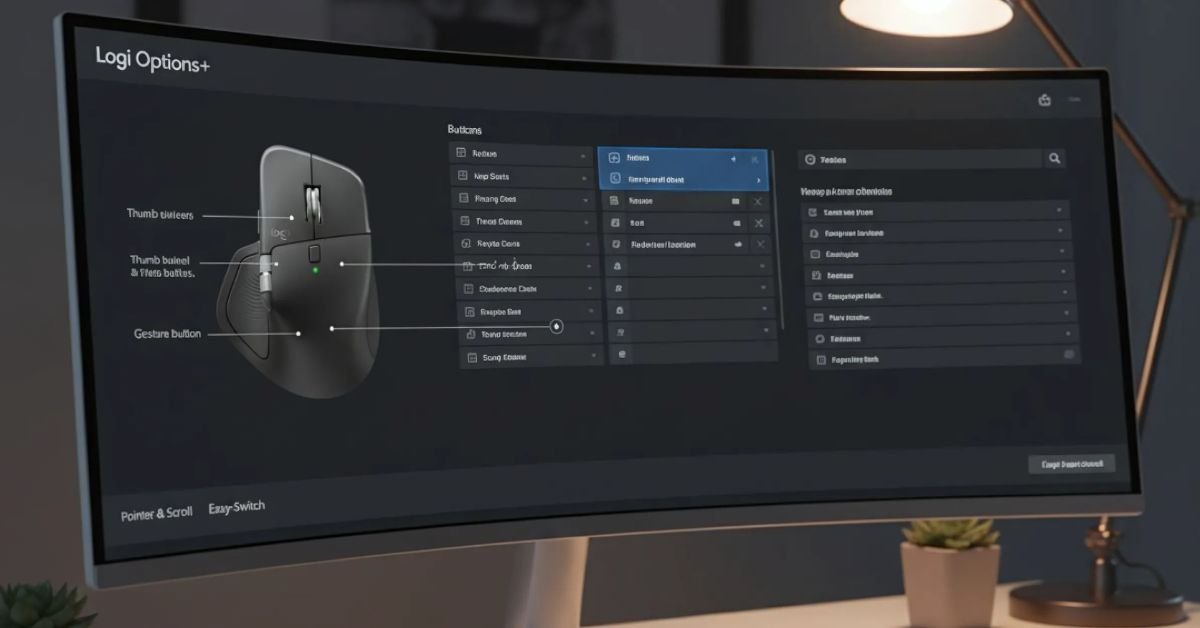
Logi Options+ enables advanced customization:
- Reassign buttons per application
- Adjust scroll wheel and gestures
- Configure Actions Ring shortcuts
Tips for USA users:
- Adobe Photoshop: Assign brush size toggle or layer switch shortcuts
- Excel/Sheets: Assign navigation shortcuts to improve workflow
- Remote Work: Assign Zoom/Teams controls to mouse buttons for faster meetings
Connectivity and Multi-Device Pairing
MX Master 4 supports multi-device workflows:
- Switch between 3 devices seamlessly
- USB-C Logi Bolt receiver provides 2X stronger connection
- Compatible with Windows and macOS
Use Case: A software developer can switch between a laptop, a desktop, and a tablet during meetings without reconnecting manually.
Design, Build, and Durability
- Material: 54% post-consumer recycled plastic, low-carbon aluminum
- Finish: Frosted semi-transparent buttons with anti-stain coating
- Ergonomics: Sculpted body with optimized thumb rest
- Durability: Withstands heavy daily use, ideal for long working hours
Price and Availability in the USA
- MSRP: $119.99
- Retailers: Logitech Official Store, Amazon, Best Buy
- Colors: Graphite, Pale Grey, Black, Graphite Charcoal; “for Mac” in White Silver and Space Black
- Bonus: Some packages include a 1-month Adobe Creative Cloud subscription
MX Master 4 vs Competitors
| Feature | MX Master 4 | Apple Magic Mouse | Razer Pro Click |
|---|---|---|---|
| Haptic Feedback | ✔️ | ✖️ | ✖️ |
| Battery Life | 70 days | 1 month | 2 months |
| Ergonomics | ✔️ | Moderate | ✔️ |
| Actions Ring | ✔️ | ✖️ | ✖️ |
| Surface Tracking | Any surface | Limited | Glass-compatible |
Pros and Cons of MX Master 4
Pros:
- Haptic Feedback improves precision
- Actions Ring saves time
- Long battery life and fast charging
- Multi-device connectivity
- Ergonomic and durable
Cons:
- Not designed for gaming
- Slightly heavier than MX Master 3S
- Higher price point
Best Practices for USA Professionals
- Customize Actions Ring per app
- Enable haptic Feedback for creative tasks
- Pair with ergonomic keyboards and monitors
- Use Logi Options+ for quick app-specific configurations
Example Workflow:
- Morning: Check emails using custom shortcuts
- Midday: Work on Photoshop, switch layers and brushes efficiently
- Afternoon: Edit Excel spreadsheets using navigation shortcuts
- End of day: Quick battery check and USB-C recharge if needed
FAQs About the Logitech MX Master 4
Q1: What is the Logitech MX Master 4 mouse?
A: The Logitech MX Master 4 is a premium wireless productivity mouse designed for professionals, creatives, and tech enthusiasts. It features ergonomic design, haptic Feedback, and Darkfield sensor technology, making it ideal for precise tracking and efficient workflows on Windows and macOS systems.
Q2: How does the haptic Feedback on the MX Master 4 work?
A: MX Master 4 haptic feedback provides tactile responses during scrolling, gestures, and navigation. It enhances precision in graphic design, video editing, and spreadsheets, reducing repetitive movements and improving workflow efficiency for USA and Canada professionals.
Q3: What are the benefits of the Actions Ring in MX Master 4?
A: The Actions Ring in MX Master 4 allows customizable app-specific shortcuts, enabling faster tool switching in Photoshop, Excel, and Premiere Pro. This feature saves time, reduces repetitive strain, and boosts productivity for creative professionals and office users in the USA and Canada.
Q4: How long does the MX Master 4 battery last?
A: The MX Master 4 battery life and charging time offer up to 70 days on a full charge. A quick 1-minute USB-C charge provides three hours of use, making it perfect for busy professionals needing uninterrupted productivity across long workdays.
Q5: Can I use MX Master 4 on glass surfaces?
A: Yes, the Darkfield sensor in MX Master 4 allows precise tracking on almost any surface, including glass and polished desks. This makes it ideal for home offices, creative studios, and co-working spaces in the USA and Canada.
Q6: How does MX Master 4 compare to MX Master 3S?
A: The comparison between MX Master 4 and MX Master 3S shows that MX Master 4 offers haptic Feedback, the Action Ring, enhanced connectivity, and improved ergonomics. Battery life remains similar, but the MX Master 4 provides a superior productivity-focused experience for professionals and creative users.
Q7: Is the MX Master 4 compatible with macOS and Windows?
A: Yes, the MX Master 4 compatibility includes Windows and macOS. It supports multi-device pairing via Bluetooth and the Logi Bolt USB-C receiver, allowing users in the USA and Canada to switch seamlessly between laptops, desktops, and tablets.
Q8: Can I customize MX Master 4 buttons and gestures?
A: Absolutely. How to customize MX Master 4 with Logi Options+ lets you reassign buttons, configure gestures, and create app-specific shortcuts. This boosts workflow efficiency for creative software, office productivity, and remote work tasks.
Q9: What makes MX Master 4’s ergonomic design special?
A: The MX Master 4 ergonomic design features include a sculpted thumb rest, optimized button layout, and stain-resistant materials. These improvements reduce hand fatigue during long work sessions, making it ideal for North American designers, engineers, and business professionals.
Q10: Is the MX Master 4 suitable for gaming?
A: While the MX Master 4 excels in productivity, it is not designed for high-speed gaming due to its lower polling rate. It’s best suited for creative work, office tasks, and professional workflows rather than fast-paced gaming environments.
Q11: How does MX Master 4 improve workflow for Adobe Photoshop?
A: Setting up MX Master 4 for Adobe Photoshop allows users to assign shortcuts to brushes, layers, and tools. Combined with haptic Feedback and Actions Ring, this mouse enhances precision and speeds up creative tasks for designers in the USA and Canada.
Q12: What connectivity options does MX Master 4 offer?
A: The MX Master 4 supports Bluetooth and Logi Bolt USB-C receiver, allowing secure, fast, and multi-device connectivity. Professionals can pair up to three devices, which is ideal for hybrid offices and creative studios across North America.
Q13: Where can I buy the Logitech MX Master 4 in the USA and Canada?
A: The Logitech MX Master 4 is available through official Logitech stores, Amazon, and major retailers like Best Buy. Prices start around $119.99, with multiple color options and occasional bundles including Adobe Creative Cloud for productivity users.
Final Thoughts
The Logitech MX Master 4 is a premium productivity mouse that combines innovative features, ergonomic design, and multi-device connectivity. Whether you are a creative professional, office worker, or tech enthusiast, it’s designed to boost efficiency, comfort, and precision in your daily tasks.
By leveraging haptic Feedback, the Actions Ring, and Darkfield sensor technology, the MX Master 4 is the best-in-class productivity mouse for USA professionals and creatives.
Experience enhanced productivity with Logitech MX Master 4 today!
Visit the Logitech Official Website to purchase in USA.


